Delta RMC101 User Manual Page 110
- Page / 951
- Table of contents
- TROUBLESHOOTING
- BOOKMARKS
Rated. / 5. Based on customer reviews


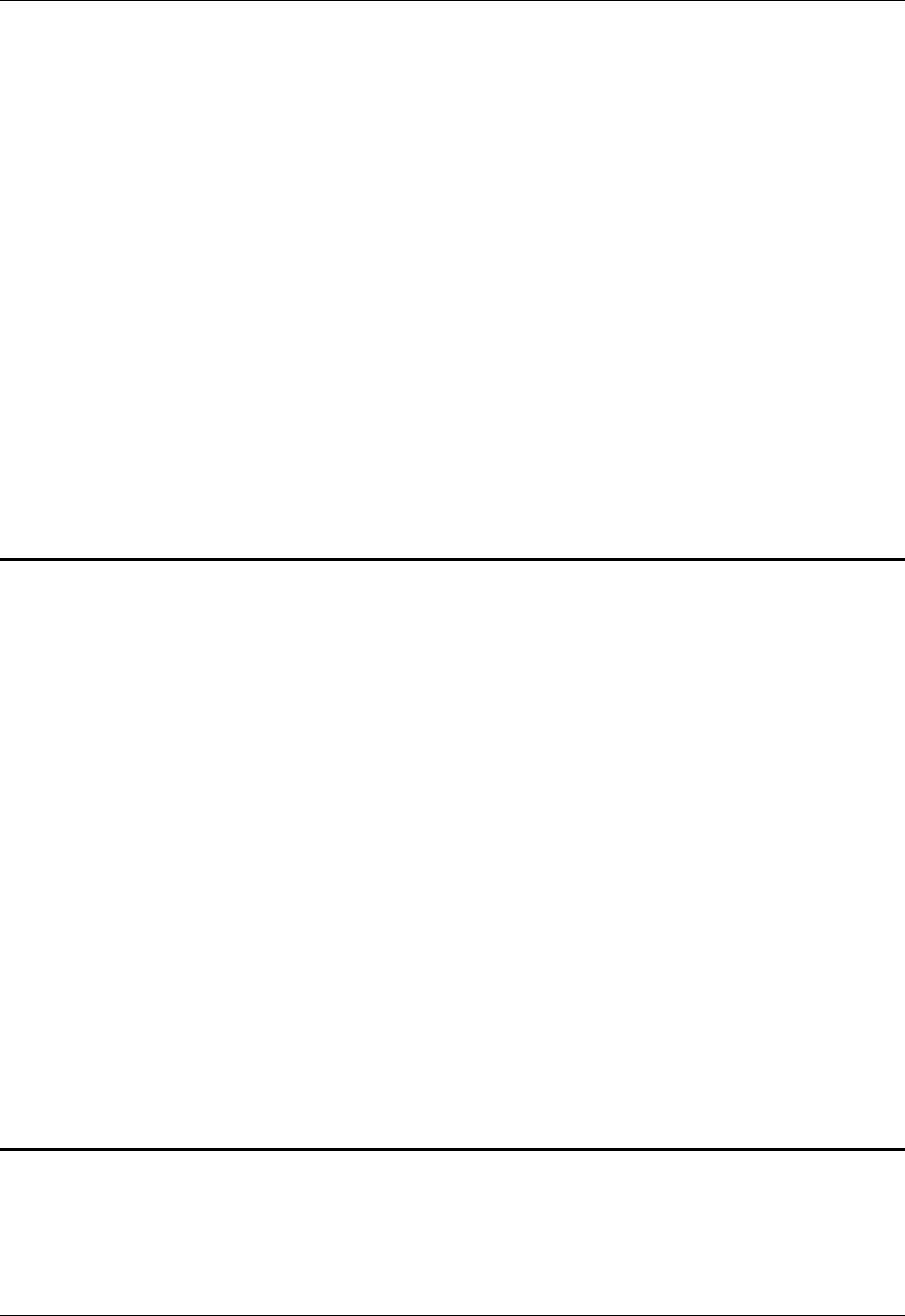
RMC100 and RMCWin User Manual
3-60
Changing the Layout
The following will modify the layout of these window elements:
• Resize the panes. Between the tree, screen, and field panes are two split bars. These raised
borders between the panes can be dragged to adjust the amount of space given to each pane.
• Resize the window. Drag the border or the sizing handle in the lower-right corner of the window
to resize the window.
• Change the screen pane's font. The font in the screen pane can be adjusted for optimal viewing
on your monitor. See Changing the View Options for details.
• Show or hide the toolbar and status bar. On the View menu, click the Toolbar and Status Bar
commands to toggle each bar. See Changing the View Options for further details.
See Also: LCD Screen Editor Topics
3.8.2.2 LCD Screen Editor: Tree Pane Details
The tree pane is the Windows Explorer-style hierarchical tree located on the left side of the LCD
Screen Editor. It lists all screens and fields in the current LCD screen file. This pane is used to
view the entire file at a glance and for operations that are not contained in a single screen, such
as moving a screen up or down in the list and moving a field from one screen to another.
The following operations can be done from the tree pane. Follow the associated links for details
on each:
• Add and remove screens. See Adding and Removing Screens.
• Change the screen order. See Changing the Screen Order.
• Add and remove fields. See Adding and Removing Fields.
• Rename screens. See Renaming Screens.
• Rename fields. See Renaming Fields.
• Cut, copy, and paste screens and fields to and from the clipboard. See Using the Clipboard.
See Also: LCD Screen Editor Topics
3.8.2.3 LCD Screen Editor: Screen Pane Details
The screen pane is the 4-row, 20-column text box located in the upper-right quarter of the LCD
Screen Editor. It represents the current screen in the current LCD screen file. This pane is used
to view the screen, edit text in the screen, and to position and size fields in the screen.
The following operations can be done from the screen pane. Follow the associated links for
- Version 2.30.4 1
- August 9, 2012 1
- Condensed Contents 3
- Contents 5
- Disclaimer 21
- 1.1 RMC100 Overview 23
- 1.2 Principle of Operation 25
- 2 Starting Up the RMC 28
- 2.2 Setup Details 32
- 2.2.2 Advanced Scaling 33
- 2.2.3 Tuning 33
- 2.2.3.6.1 Open Loop Moves 45
- 2.2.3.6.2 Closed Loop Moves 45
- 3 Using RMCWin 50
- 3.2 Screen Layout 51
- 3.2.2 Command Area 52
- 3.2.3 Parameter Area 53
- 3.2.4 Plot Time Area 54
- 3.2.5 Status Area 54
- 3.2.6 Status Bar 55
- 3.2.7 Toolbar 55
- 3.3 Connecting to an RMC 56
- 3.3.4 Working Offline 60
- 3.3.7 Communication Drivers 63
- 3.4 Basic Topics 71
- 3.4.7 Using Pop-up Editors 76
- 3.4.9 Using the Command Log 77
- 3.4.12 Using Stored Commands 80
- 3.4.14 Using Multiple RMCs 82
- 3.4.15 File Types 82
- 3.5 Using Plots 93
- 3.5.2 Opening a Plot Window 94
- 3.5.8 Printing a Plot 97
- 3.5.9 Plot Time 98
- 3.6 Table Editors 99
- 3.7 Step Table Editor 103
- 3.8 LCD Screen Editor 108
- 3.8.2 Editor Window Elements 109
- 3.8.4 Using Screens 121
- 3.8.5 Using Fields 124
- 3.9 Curve Tool 130
- 3.9.2 Screen Elements 132
- 3.9.2.5 Curve Tool: Toolbar 136
- 3.9.3 Using the Curve Tool 138
- 3.9.4 Using the Graph View 143
- 3.9.6 Using Curves 155
- 3.9.7 Using Points 169
- 3.10 Address Tool 177
- Foreground 179
- 3.11 Advanced Topics 180
- 3.11.3 Options: Preferences 181
- 3.11.5 Using Look-only Mode 183
- 3.11.6 Using PC Mode 183
- 3.11.7 Command-Line Options 183
- 4 Controller Features 186
- 4.2 Flash Memory 188
- 4.3 Gearing Axes 189
- 4.4 LED Indicators 193
- 4.5 Reference Axis Filtering 196
- 4.6 Speed Control 201
- 4.7 Rotational Mode 203
- 4.8 Spline Overview 204
- 4.9 Synchronizing Axes 212
- 4.10 Teach Mode Overview 213
- Converters 214
- 5 Communications 250
- 5.1.2 Digital I/O Wiring 251
- 5.1.2.3 CPU Inputs 253
- 5.1.2.4 DI/O Inputs 253
- 5.1.3 Using Counters 256
- 5.1.4 CPU Digital I/O 257
- 5.1.5 Sensor Digital I/O 258
- 5.1.6.3 Using Command Mode 263
- • DI/O 280
- 5.2 Ethernet 298
- 5.2.4 Ethernet Setup Topics 301
- 5.2.6.4 Modicon Quantum 370
- Register Description 371
- 5.2.6.8 Siemens S7 417
- 5.3 Modbus Plus 429
- 5.4 PROFIBUS-DP 458
- 5.4.2 PROFIBUS Configuration 459
- PROFIBUS 462
- Configuration 464
- 5.4.6 Compact Mode 467
- 5.4.7 Message Mode 473
- 5.5 Serial (RS-232/422/485) 485
- 5.5.3 RMC SERIAL Protocols 500
- Communications 5-263 513
- BIDIN Instruction: 513
- 5.6 RMC CPU RS232 Port 515
- 5.6.3 RS232 Wiring 517
- 5.7 LCD420 Terminal 520
- 5.8 Status Map 525
- 5.9 Communication Tasks 528
- 5.9.3 Parameter Error Values 541
- 6.1 Analog 544
- 6.1.7 Setup Details 554
- 6.1.8 Usage Details 560
- 6.2 MDT 564
- 6.2.2 MDT Wiring 565
- 6.2.3 MDT Configuration 568
- 6.2.4 MDT LED Indicators 569
- 6.2.5 MDT Specifications 570
- 6.2.6 MDT Scaling 571
- 6.3.2 Quadrature Wiring 577
- 6.3.7 Quadrature Scaling 585
- 6.4.2 Stepper Wiring 592
- 6.4.3 Stepper Configuration 594
- 6.4.4 Stepper LED Indicators 595
- 6.4.5 Stepper Specifications 596
- 6.4.6 Stepper Scaling 597
- 6.4.7 Stepper Compensation 602
- 6.5 Resolver 603
- 6.5.2 Resolver Wiring 605
- 6.5.3 Resolver Configuration 607
- 6.5.6 Resolver Scaling 610
- 6.6 SSI 611
- 6.6.2 SSI Wiring 612
- 6.6.3 SSI Configuration 614
- 6.6.4 SSI LED Indicators 618
- 6.6.5 SSI Specifications 619
- 6.6.6 SSI Scaling 620
- 7.1 Warranty 624
- 7.2 Troubleshooting 624
- 7.2.2 Error Handling 625
- 7.2.3 RMC Module Problems 625
- 7.3 Technical Support 630
- 7.4 Parameter Errors 631
- 7.4.33 Invalid command value 638
- 7.4.38 Invalid scale value 639
- Download Area 641
- 7.4.61 SSI transducer noise 644
- A.1 General ASCII Commands 653
- A.1.4 MulDiv Command 655
- A.1.5 Add Command 658
- A.1.6 Function Command 659
- A.1.7 Subtract Command 661
- A.1.8 Poll Command 662
- A.1.9 Arm Home Command 666
- A.1.15 Start Events Command 669
- A.1.18 Go Command 671
- A.1.19 Halt Command 672
- A.1.22 Relative Move Command 673
- A.1.24 Limit Drive Command 673
- A.1.26 Set Mode Command 674
- A.1.29 Open Loop Command 675
- A.1.31 Quit Events Command 677
- A.1.39 Teach Step Command 681
- A.1.40 Update Flash Command 681
- A.1.44 Reference Command 683
- A.1.47 Start a Graph Command 686
- A.1.50 Reset Outputs Command 687
- A.1.51 Set Outputs Command 688
- A.1.54 Sine Move Command 690
- A.2.1 Set Bias Drive Command 699
- A.2.2 Start Events Command 700
- A.2.3 Set Mode Command 700
- A.2.4 Open Loop Command 701
- A.2.5 Set Parameters Command 702
- A.2.6 Quit Events Command 703
- A.2.8 Set Pressure Command 704
- A.3.6 Set Parameter Commands 715
- A.3.7 Set Profile Commands 717
- A.3.8 ASCII Commands 722
- A.3.11 Get Profile Commands 726
- A.3.15 LINK TYPE/NEXT 738
- A.3.16 Diagnostics Command 739
- B.1 Position Command Fields 749
- B.1.3 Acceleration 754
- B.1.4 Deceleration 756
- B.1.5 Speed 756
- B.1.6 Command Value 756
- B.1.7 COMMAND 758
- B.2.1 Mode (Pressure/Force) 761
- B.2.3 Pressure Set A 763
- B.2.4 Pressure Set B 764
- B.2.6 Command Value 765
- B.2.7 COMMAND 767
- C.1.1 Configuration Word 771
- C.1.7 Scale 777
- C.1.8 Offset 778
- C.1.9 Extend Limit 778
- C.1.10 Retract Limit 779
- C.1.11 Proportional Gain 779
- C.1.12 Integral Gain 780
- C.1.13 Differential Gain 780
- C.1.14 Extend Feed Forward 781
- C.1.15 Retract Feed Forward 783
- C.1.18 Dead Band Eliminator 783
- C.1.19 In Position 784
- C.1.20 Following Error 785
- C.1.21 Auto Stop 785
- C.1.22 Auto Stop Bit Map 787
- C.2.1 Configuration Word 789
- C.2.4 Scale 794
- C.2.5 Coord. Limit 794
- C.2.6 Extend Limit 795
- C.2.7 Retract Limit 795
- C.2.8 Proportional Gain 796
- C.2.9 Integral Gain 796
- C.2.10 Differential Gain 797
- C.2.11 Extend Feed Forward 798
- C.2.12 Retract Feed Forward 799
- C.2.15 Dead Band Eliminator 800
- C.2.16 In Position 801
- C.2.17 Following Error 801
- C.2.18 Auto Stop 801
- C.2.19 Auto Stop Bit Map 803
- C.3.1 Configuration Word 805
- C.3.4 Coord. Limit 810
- C.3.5 Extend Limit 810
- C.3.6 Retract Limit 811
- C.3.7 Comp. Rate 811
- C.3.8 Comp. Timeout 811
- C.3.9 Steps/Rev 812
- C.3.10 Pos Units/Rev 812
- C.3.11 Quad Cnts/Rev 813
- C.3.12 Max Steps/MSec 813
- C.3.13 Comp. Window 814
- C.3.14 In Position 814
- C.3.15 Following Error 814
- C.3.16 Auto Stop 815
- C.3.17 Auto Stop Bit Map 817
- C.4.1 Configuration Word 818
- C.4.4 Coord. Limit 823
- C.4.5 Extend Limit 823
- C.4.6 Retract Limit 824
- C.4.7 Comp. Rate 824
- C.4.8 Comp. Timeout 824
- C.4.9 Steps/Rev 825
- C.4.10 Pos Units/Rev 825
- C.4.11 SSI Counts/Rev 826
- C.4.12 Max Steps/MSec 827
- C.4.13 Comp. Window 827
- C.4.14 In Position 827
- C.4.15 Following Error 828
- C.4.16 Auto Stop 828
- C.4.17 Auto Stop Bit Map 830
- C.5.15 At Pressure 843
- C.5.16 Pressure Window 843
- C.5.17 Auto Stop 843
- C.5.18 Auto Stop Bit Map 845
- C.6.1 Configuration Word 847
- C.6.4 Scale 851
- C.6.5 Offset 852
- C.6.6 Extend Limit 852
- C.6.7 Retract Limit 853
- C.6.12 In Position 857
- C.6.13 Following Error 858
- C.6.14 Auto Stop 858
- C.6.15 Auto Stop Bit Map 860
- D.1 Valid 16-Bit Positions 863
- D.2 Position Status Fields 864
- D.2.3 Actual Position 865
- D.2.4 COUNTS 865
- D.2.8 DRIVE 882
- D.2.9 Actual Speed 883
- D.2.10 NULL DRIVE 884
- D.2.11 STEP 884
- D.2.12 LINK VALUE 884
- D.3.1 Command Pressure/Force 885
- D.3.2 Target Pressure/Force 885
- D.3.3 Actual Pressure/Force 885
- D.3.6 DRIVE 889
- E.2 Link Next 893
- E.3 Commanded Axes 893
- E.4 System-wide Link Types 894
- E.4.3 Link Type - Delay 896
- E.4.8 Link Type - Loop 905
- E.4.12 Link Type - Timer 911
- E.5 Current Axis Link Types 917
- E.6 Selected Axis Link Types 921
- F.1 RMC100 Specifications 925
- Appendix G: Glossary 929
- Appendix H: ASCII Table 933
 (9 pages)
(9 pages)







Comments to this Manuals