Delta SS1-UM-1.05 User Manual Page 19
- Page / 86
- Table of contents
- TROUBLESHOOTING
- BOOKMARKS
Rated. / 5. Based on customer reviews


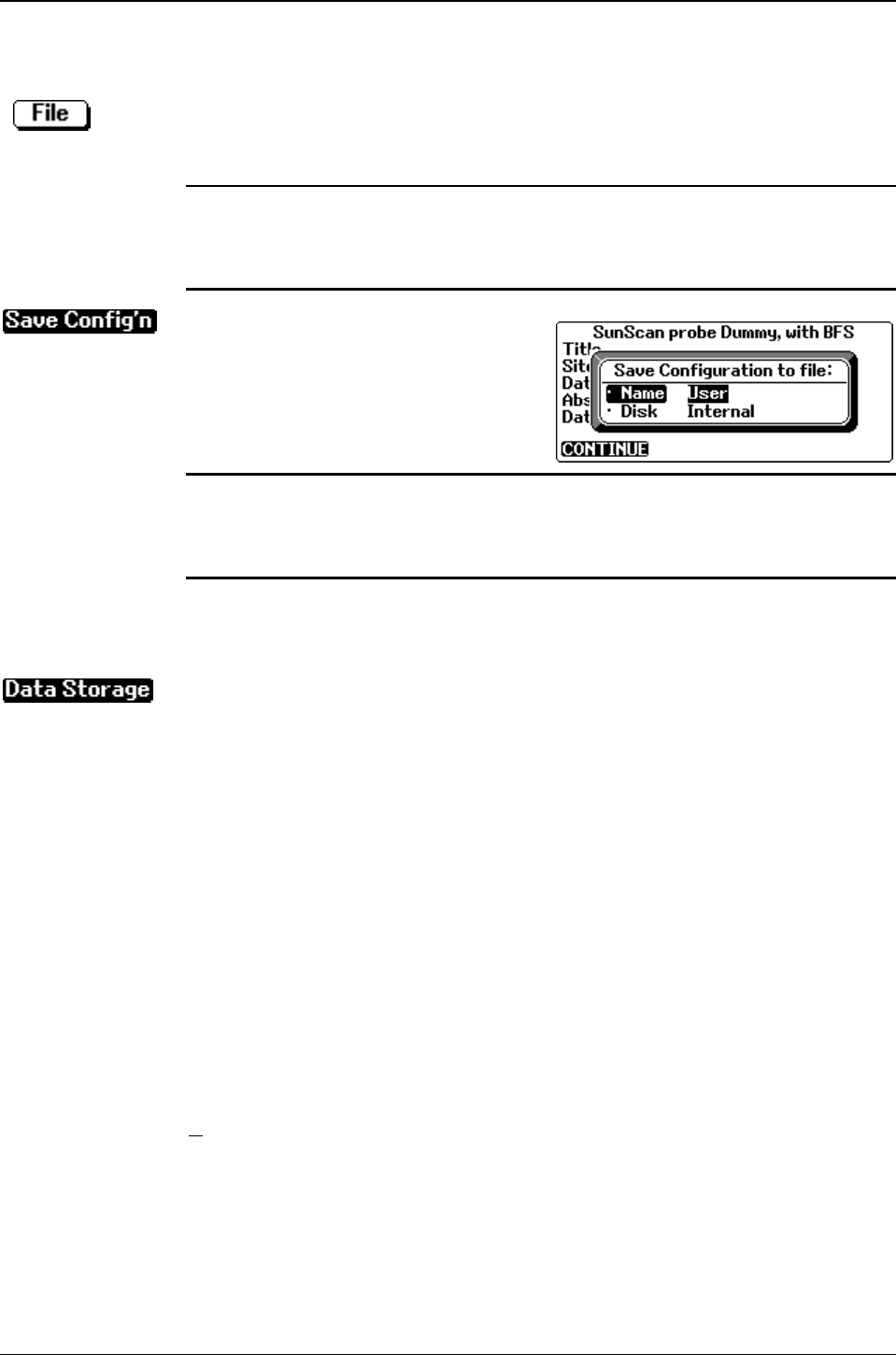
SunScan User Manual v 1.05 SunScan Tutorial •
••
• 19
You will go through these different combinations later in the tutorial, and there is
also a route map in the Menus and Screens section.
These settings can be stored as a Configuration. Saving a number of configurations
enables you to switch quickly between the different set-ups necessary at different
sites, or when analysing the canopy of different crops with different characteristics.
Note: The Workabout’s file structure is very similar to a standard DOS system.
Files, such as SunData configuration and data files, are stored in hierarchical sub-
directories either in the
Internal Disk (part of the Workabout memory configured as
a disk, called drive
M), or on the Solid State Disks (SSDs) A and B.
♦ Press Menu, File, Save Config’n.
Type in an appropriate
Name for the
configuration. This will save it into the
\SUN\ directory on the Internal disk,
which for the moment will be
satisfactory.
Note: The Tab key is very useful when setting options generally - it pops up a
scrollable list of all the options available. It is particularly important when saving
and loading files, as it calls up a full list of all existing files and directories for you
to scroll through. Use
On/Esc to exit from these directories.
Since you are just about to start taking readings, you also need to tell SunData the
name of the file you want to use for storing the data, and what file format you want
the readings to be stored in.
Press Menu, File, Data Storage, Enter. The default file setting is A:\DATA.PRN.
This will give you an easily
Printable text file. If you prefer to work with
spreadsheets, choose the data file type
Comma separated. For the Disk, specify A,
and for the moment ignore B and C. Do not put data files into the internal memory:
the space there is needed for other things.
File Saving
As soon as you have opened a data file, the SunData program looks after it for you.
The file will be automatically saved whenever you exit the SunData program or
when the Workabout is switched off. When SunData is re-started, the most recently
used file is automatically re-opened. New data will be appended to it - not
overwriting earlier data.
If you want to start a new file, type a new file name in the
Store data to sub-screen.
"Hot Keys"
You may have noticed in the menus that many of the commands have a short-cut or
Hot Key combination, for example the dialog box obtained by
Menu, File, Data
Storage, Enter
can be invoked from the main SunData program simply by pressing
∪
∪∪
∪+D.
Try these out from time to time as you become more familiar with SunData program.
Note however that if you are already in a dialog box, you will need to
On/Esc from
it before the Hot Key will work.
- Canopy Analysis 1
- User Manual 1
- Contents 3
- Introduction 6
- SunScan probe 7
- Beam Fraction sensor 7
- Data Collection Terminal 7
- SunData software 7
- Field accessories 7
- Getting Started 8
- The Internal drawer 9
- The Psion Charger 9
- The SunData s/w Diskette 10
- Installing the s/w 10
- Running SunData 11
- Communication checks: 12
- Running SunData in Windows 13
- SunScan Tutorial 14
- What to do if you get lost 15
- GMT for your time zone. Set 18
- File Saving 19
- "Hot Keys" 19
- Taking readings 20
- Connecting the SunScan probe 21
- Reviewing your data file 24
- Conclusion of the Tutorial 28
- Menus and Screens 30
- Settings 31
- (contd.) 31
- Exit the SunData program 32
- The Workabout User Guide 33
- Flashcards - reformatting 35
- Data memory management 36
- Data files 37
- The .PRN file 38
- The .CSV file 38
- Group numbering 39
- Measurement options 41
- Canopy type and LAI estimates 42
- Canopy Sampling volume 42
- ELADP H V= 44
- Workabout setup 46
- The Autolog function 47
- Probe handling in the field 48
- BFS handling in the field 49
- PAR calibrations 51
- LAI theory 54
- The major assumptions 55
- Transmission of Diffuse Light 56
- Assumptions 58
- In detail: 59
- The canopy model 59
- Accuracy of LAI calculations 60
- Scientific references 62
- Technical Reference section 64
- Checking the desiccant 65
- Checking the PAR calibration 66
- Troubleshooting 67
- Technical Support 69
- Specifications 70
- Carrying Case type SCC1 71
- Telescopic Tripod type BFT1 71
- Spares Kit type SPS1 71
- Logging Cables 71
- PAR Performance 72
- Appendices 74
- Choice of different programs 77
- SLINK and RCOM 78
- Example using SLINK 78
- Example using RCOM 80
- ↵ to exit from RCOM 80
- In the communications program 81
- In SunData on the Workabout 81
- F. Glossary 82








Comments to this Manuals