Delta NANOTRACE DF-745 Instruction Manual Page 50
- Page / 98
- Table of contents
- BOOKMARKS
Rated. / 5. Based on customer reviews


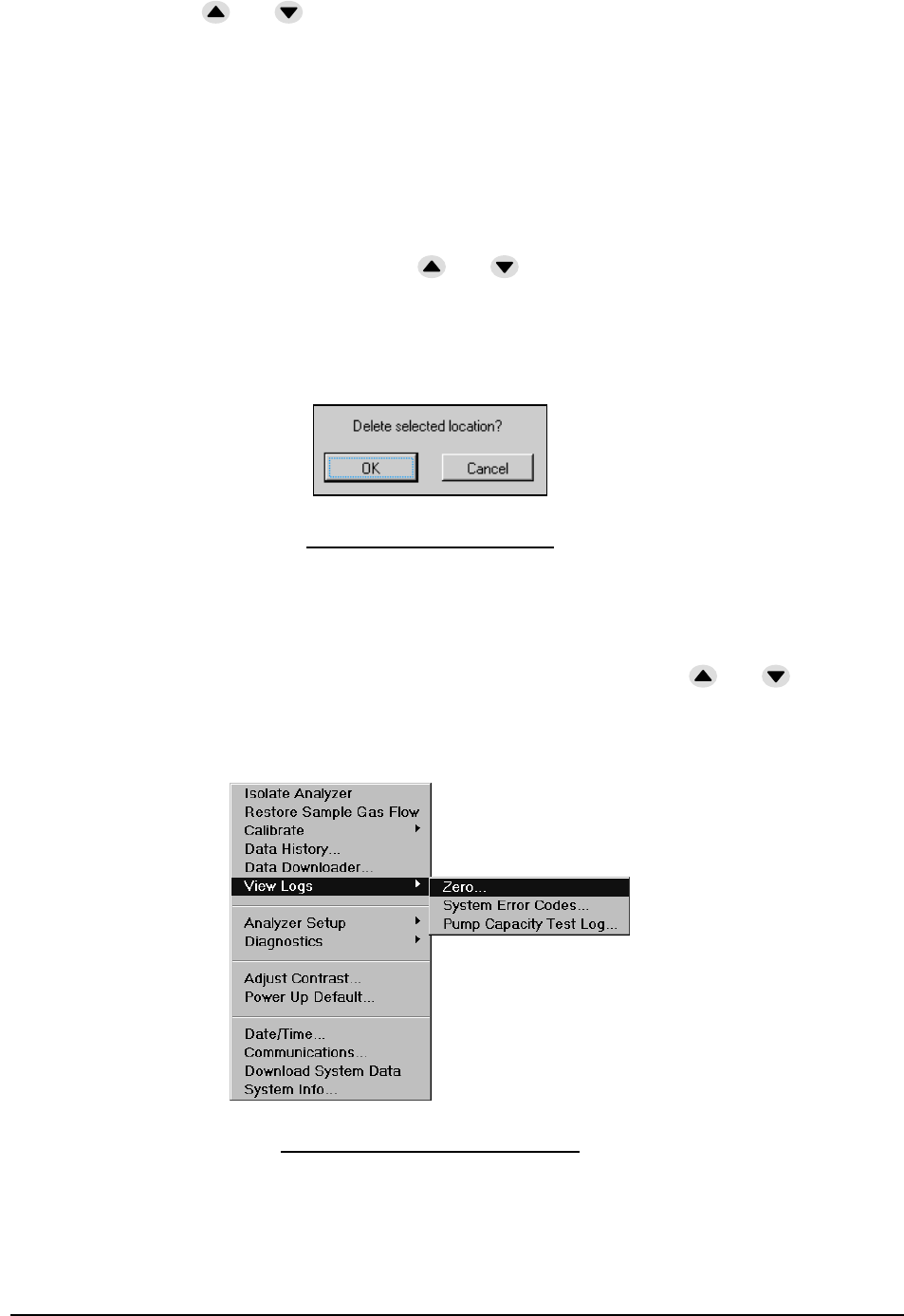
46 DF-745 User Interface
Use the arrow keys ( and to navigate the keyboard and use the Enter key to accept
each character. If an error is made use the Next key to move to the Clear Entry key and hit
enter. When the location name is complete use the Next key to move the highlight to
Accept New Location and hit Enter. The display will return to the Downloader Screen
and the name will appear in the list of available locations.
7.4.5.4 Delete Location
The delete location function is used to remove a location from the list of available names.
On the Moisture Data Downloader screen Figure 35, use the Next key to move to the list of
existing names and then use the arrow keys ( and to select the location desired.
Then use the Next key to move to Delete Location and press Enter. A confirmation box
will then appear (see Figure 38) and the user can either accept the deleted selection with the
Enter key or can hit ESC to cancel the action. If accepted, the name will be removed from
the list of available locations.
Figure 38: Delete Selection
7.4.6 View Logs Menu
View Logs allows the user to easily access past events that may be connected with past
operational changes (e.g., zero) or instrument upsets. Use the arrow keys ( and to
scroll up and down through the list. Pressing ESC will return to the main display.
7.4.6.1 Zero Log
Figure 39: View Zero Log Menu
The Moisture Zero Log reports on adjustments made to the moisture cell zero setting. The
date and time of the zero calibration is noted. The zero is listed as either Manual or
Automatic. Notes are also given as to if the zero was aborted, failed due to timeout, or in
- NanoTrace 1
- Moisture Analyzer 1
- The Delta F Difference 2
- Read Me First… 3
- Thank You 4
- 1 Table of Contents 5
- 1.1 Table of Figures 7
- Table of Tables 9
- 2 Cautions 11
- 3 Specifications 13
- Figure 1: Overall View 15
- POWER SWITCH 17
- USB PORT H O SENSOR 17
- 4.1 Analyzer Installation 18
- 4.1.3 Sample Gas Connections 19
- PROCESS OUTLET 20
- PROCESS INLET 20
- 4.1.4 Electrical Connections 21
- NOT USED 22
- 4.2 Analyzer Start Up 23
- 4.3 Analyzer Shut Down 25
- 5 Options 29
- 5.6.3 Electrical Connections 32
- 6.3 4-20 mA Outputs – J4 36
- 6.4 Relay Ports – J8, J9 37
- 7 User Interface 39
- 7.3 Menu Structure 40
- 7.4 Main Menu 40
- 7.4.3 Calibrate Menu 42
- values 43
- 57 for additional 43
- Figure 28: User Zero Offset 44
- 7.4.4 Data History Routine 46
- Figure 32: Install Media 47
- 7.4.5 Data Downloader Routine 48
- 7.4.6 View Logs Menu 50
- 7.4.7 Analyzer Setup 53
- 7.4.8 Analog Output Setup 59
- 7.4.9 Graph Setup 60
- 7.4.10 Diagnostics Menu 60
- 7.4.11 Adjust Contrast 66
- 7.4.13 Date/Time 68
- 7.4.14 Communications 69
- 7.4.15 Download System Data 69
- 7.4.16 System Info 71
- 8 Sample Gas Preparation and 73
- Delivery 73
- 8.5 Flammable Sample Gas 74
- 9 Service 75
- 72 Service 76
- 9.3 Replaceable Parts List 77
- Shipping 79
- 10 Theory of Operation 81
- Operation 82
- 11 Safety 83
- 12 Warranty 85
- 13 Index 87
- Safety System 93
- 15.4 Operation 94
- Figure 86: Pump Purge Option 98








Comments to this Manuals