Delta RMC101 User Manual Page 51
- Page / 68
- Table of contents
- BOOKMARKS
Rated. / 5. Based on customer reviews


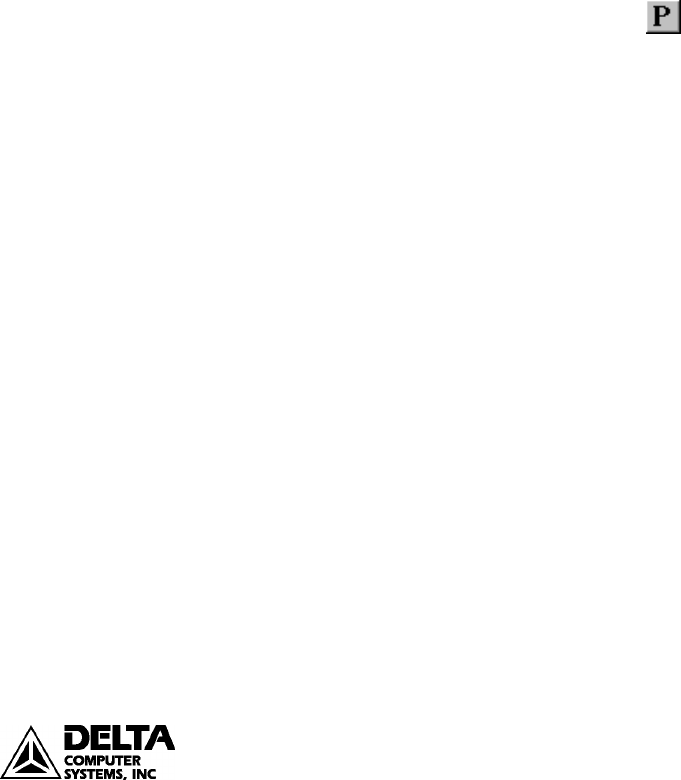
RMC100 Startup Appendix B: Tuning
51
deltamotion.com
• Select the transducer type you have. See MDT configuration for
more details on the Configuration word.
iii. Set scale and offset
• On the Tools menu, click MDT Scale/Offset Calibration.
• In the Desired Position Units field, enter the desired measurement
units. Many position/pressure applications use 1000 units per
inch.
• In the Transducer field, enter the transducer data. This
information is available from the transducer specifications.
• The Offset field allows you to set your zero point at any point
along the transducer. Move the cylinder to where you want your
zero point to be. Click the button in the Offset field to
automatically enter the counts into the counts box.
• If you wish your measurement to be in the opposite direction of
the transducer counts, select decreasing position units in the
Increasing counts equals field.
• Set the desired extend and retract limits in the Extend/Retract
Limits field.
• Click Apply or Done when you are finished.
• Issue a Set Parameters (P)
command to initialize the axis
with these settings.
b) Configure the Analog Axis
The following procedure is for configuring the analog axis for pressure
control.
i. Module Configuration
• On the Tools menu, click Module Configuration.
• In the Slots list, select an analog module.
• Click Slot options.
• Click the Channels 0-1 or Channels 2-3 tab depending on which
channel your pressure transducer is connected to.
• Click an option button to set the correct channels for either
auxiliary pressure if you are using single-ended pressure, or
auxiliary force if you are using double-ended (differential)
pressure.
• Click Update RMC.
• The Update Module Configuration dialog box will be displayed to
indicate the progress. If the RMC could not be reset
automatically, you may be prompted to reset the RMC manually.
• In the RMC Configuration dialog box, click Close.
ii. Configuration word
- Startup Guide 1
- Version 2.3 2
- February 25, 2010 2
- Contents 3
- Overview 5
- Obtaining a Manual 6
- Getting Started 7
- The RMCWin Display 8
- Index/stored 9
- Command Table 9
- Index/configuration/MDT 10
- Index/configuration/SSI 10
- Test Actuator Motion 11
- deltamotion.com 12
- Tuning the System 13
- Step-by-Step Example 14
- Communications 14
- Features of the RMC100 15
- S Curves 16
- Splines 16
- Gearing 16
- Pressure Regulating Mode 17
- Quick Mode 17
- Programming 18
- Diagnostic Tools 19
- Command Log 20
- Status Words 20
- I/O Bit Monitor 20
- Parameter Error List 20
- Stored Commands 21
- RMC100 Modules 23
- Communications Choices 24
- Profibus (-PROFI) 25
- Modbus Plus (-MB+) 25
- Serial (-SERIAL) 25
- DI/O (-DI/O) 25
- 27 27
- 29 29
- Analog Input (-An) 31
- Index/ digital i/o /sensor 32
- 33 33
- Appendix A: Wiring 35
- Voltage Feedback Transducers 36
- Current Feedback Transducers 36
- RS422 signals 37
- Index/wiring/SSI 39
- Index/wiring/quadrature 39
- Encoder Wiring 40
- Drive Output Wiring 41
- Fault Input Wiring 41
- Enable Output Wiring 41
- Wiring the Stepper Module 42
- Stepper Output Wiring 43
- Input Wiring 44
- Appendix B: Tuning 45
- Tuning a Position Axis 46
- 47 47
- Tuning a Torque Motor 48
- 49 49
- Position/Pressure Setup 50
- 51 51
- 53 53
- Index/position-pressure 55
- 57 57
- Appendix C: An Example 59
- Calibration. The following 61
- 63 63
- 65 65
- 67 67
 (951 pages)
(951 pages)







Comments to this Manuals